Installing and Starting ADOxx
The following sections contain information on various issues that can be encountered when installing or starting ADOxx or ADOxx based tools and how they can be solved.
Program can't start because ´...dll` is missing
A dialog window informs the user that the program can not start, because a specific DLL is missing on the system.
Examples for issue:
- The program can't start because .dll is missing from your computer.
Resolving the issue:
Dependencies are installed as necessary during the guided installation. By default the only dependency that is installed separately during the guided installation (if necessary) is Microsoft Visual C++ 2015-2022 Redistributable (x64). To resolve the issue please uninstall any failed ADOxx installation, install the dependency manually and try the ADOxx installation again.
Invalid Customer or License Number
A dialog window asks to enter a license number during the installation, specifically before the database is being created / initialized. An error is show when the entered customer and license number is not valid for ADOxx.
Examples for issue:
- [alic-02] - Invalid customer or licence number
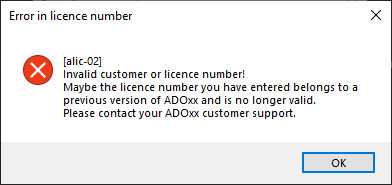
Resolving the issue:
License numbers that have been valid in past ADOxx versions back to ADOxx 1.3 are still valid for ADOxx 1.8.
Copying and pasting the customer / license number out of the PDF document can add special characters that are not always visible, like a line break. Please try typing the customer / license number manually into the fields.
When encountering the error after entering the license number manually please pay attention to characters that can be misread, like any lower case l and the number 1 or upper-case O and the number 0.
Error During Initialization of Database
Sometimes an error message can appear during the initialization of the database, stating an issue for a specific step. This leads to relevant ADOxx configuration being missing in the database. Furthermore trying to log into the Development Toolkit or Modelling Toolkit will also show an error that the database does not exist (Database missing when logging in).
Examples for issue:
- [adbinst-13] - Error while creating base classes
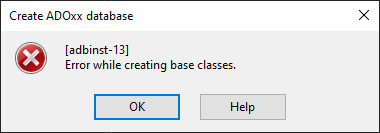
- [adbinst-18] - The selected database does not exist or has not been catalogued yet
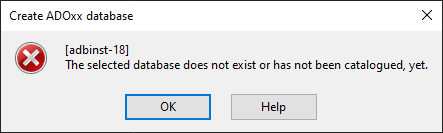
Resolving the issue:
On Windows try setting the "Language for non-Unicode programs" to English and re-running the installation. This setting can be found in the "Language settings" under "Administrative language settings".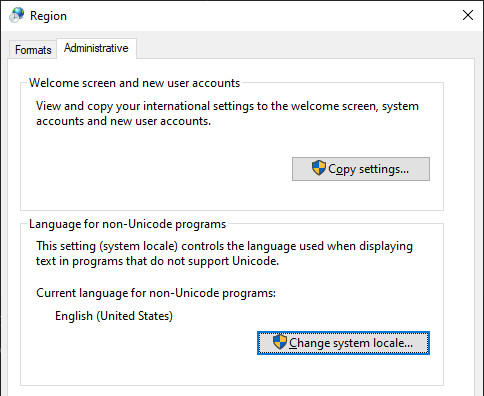
Request for information
Please let us know at info@adoxx.org if you should encounter this issue when using ADOxx with SQLite as the database management system and it was solved by changing the "Language for non-Unicode programs".
ADOxx Crashes at Start on Linux
Ubuntu 24.04
At time of writing (2024-05-23), when installing ADOxx or an ADOxx-based tool on some Linux distributions, like Ubuntu 24.04, it is necessary to manually install winehq-staging (wine-9.9 (Staging)) from WineHQ before ADOxx! See WineHQ Wiki for details.
It has also been noted that newer versions of Wine staging, specifically starting from wine-9.19 (Staging) can cause issues with some tools (at time of writing 2024-11-08, latest version is wine-9.20 (Staging)). It is therefore recommended to install a Wine-staging version between (including) 9.9 and 9.18. Details on how to install a specific version can be found in the WineHQ Wiki - Notes
When starting the Development Toolkit or the Modelling Toolkit on Linux it crashes with an unrecoverable error during the login.
Examples for issue:
- Message about an unrecoverable error with a crash dump file
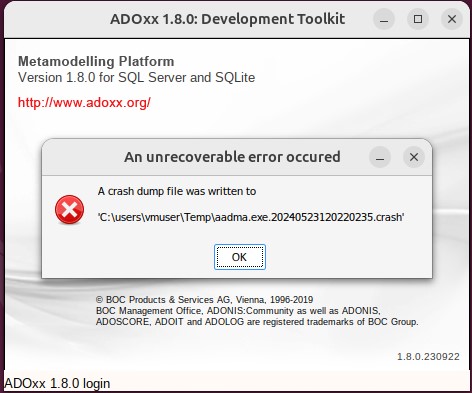
- Wine program error message
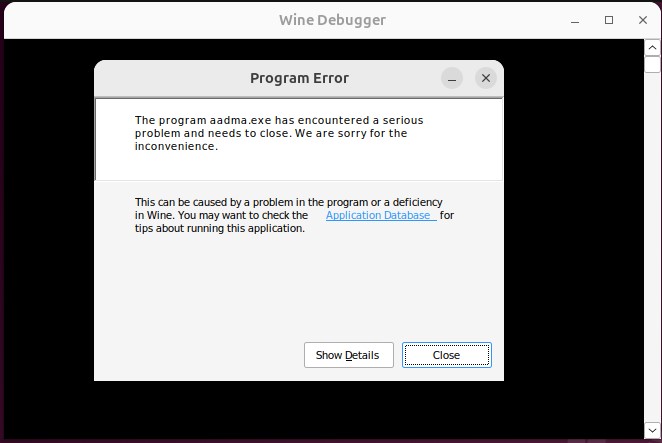
- Wine program error details: Unhandled exception: page fault on write access to ... in 64-bit code
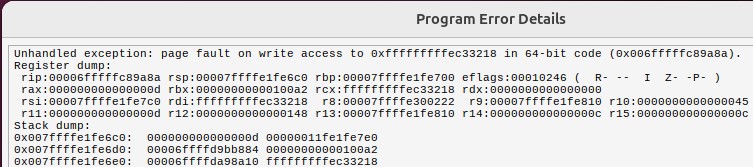
Resolving the issue:
The ADOxx platform relies on Wine to run on a Linux system. Unfortunately running ADOxx on some versions of Wine does not work due to different errors.
In such a case it is recommended to:
- (optional) Backup the database used by ADOxx if necessary. It is an
.sqlite3file located in the folder%APPDATA%\ADOxx\sqlitedbs\relative to the Wine-prefix and can simply be copied. - Uninstall ADOxx.
- Remove the Wine-prefix (part of ADOxx uninstallation).
- Install a different version of Wine.
- Install ADOxx again.
- (optional) Restore the database by copying the backup to the correct folder (see 1.).
When ADOxx has worked with an older version of Wine and stopped after updating Wine, then try using the older version of Wine instead.
Following some specific Wine versions and possible solutions:
wine-9.0 (Ubuntu 9.0~repack-4build3)(2024-05-23; Ubuntu 24.04): Installwinehq-staging(wine-9.9 (Staging)) instead (see WineHQ wiki)wine-9.9(2024-05-23; Ubuntu 24.04): Installwinehq-staging(wine-9.9 (Staging)) instead (see WineHQ wiki)wine-9.19and newer (2024-11-07; Ubuntu 24.04): Installwine-9.18 (Staging)instead (see WineHQ Wiki - Notes). It is currently unknown at what point in the future a newer Wine-staging version will no longer have the issues.
An alternative would be to wait for a Wine update, which can however take several weeks depending on the used Linux distribution / Wine package.
Request for information
Please let us know at info@adoxx.org if this issue still exists in future Wine versions or if it has been resolved in specific versions.
Database Missing when Logging In
When logging into the Development Toolkit or Modelling Toolkit an error states that the database is missing.
Examples for issue:
- [alogin-05] - Database "adoxx18" does not exist

Resolving the issue:
In most cases this indicates that something has gone wrong during the installation when the database was being created and initialized. See Error during initialization of database for more information on that.
Another reason can be that the database has become unavailable due to accidentally moving or deleting the database file. In such a case restore the database if possible. Otherwise uninstall and install ADOxx again.
This issue is also encountered when the database file is located in a place where ADOxx can not modify the file. For example when trying to run ADOxx in "portable mode" from anywhere under the C:\Program Files\ folder. In such a case move the ADOxx folder to a different location.
When starting a Toolkit with the -Portable argument then this error appears when the application files are placed in a folder that does not give them write permissions into that folder, e.g. anywhere under C:\Program Files\.
TIP
By default the database files used with SQLite are located in the %APPDATA%/ADOxx/sqlitedbs/ folder, where %APPDATA% is different for every user on a computer.
Wrong Password when Logging In
An error message indicates that the provided password is wrong when trying to log into the Development Toolkit or Modelling Toolkit.
Examples for issue:
- [alogin-13] - Wrong password for user "Admin" of database "adoxx18" specified
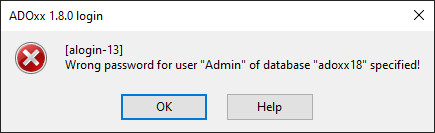
Resolving the issue:
The issue arises when either the specified user does not exist or the password for the user is not correct. See Starting ADOxx for more information on how to log into the Development Toolkit or Modelling Toolkit. The user Admin with the password password always exists in ADOxx.
Login Fails Because User is Already Logged In
When logging into the Development Toolkit or Modelling Toolkit an error message appears stating that the user is already logged in. Each user can be only logged in once at the same time, either in the Development Toolkit or the Modelling Toolkit.
Examples for issue:
- [alogin-09] - The user "Admin" is already logged in to ADOxx
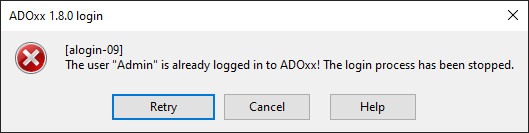
Resolving the issue:
The most direct cause is that the user is already logged into the Development Toolkit or Modelling Toolkit, for example in a window that is minimized. In such a case use the window where the user is logged in. Should the user be currently logged into the Development Toolkit and you want to use the Modelling Toolkit at the same time then see this section of Starting ADOxx for information on how to create another user for ADOxx.
Another possible cause is that there was a crash or computer reset and the database connection was lost before ADOxx was able to log out the user. In such a case wait a bit (~5 minutes) before trying to log in again or start the corresponding Toolkit with the -autokick argument to skip the wait. See Starting ADOxx for more details.
Message stating "No standard printer is currently assigned!"
Starting the Modelling Toolkit shows a warning message like "No standard printer is currently assigned!"
Examples for issue:
- No standard printer is currently assigned! Therefore it will not be possible to print in this ADOxx session. Page layouts will be assigned based on the default sizes.
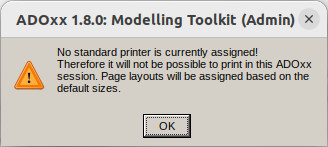
Resolving the issue:
This issue mostly appears on systems which run ADOxx through Wine. The message indicates that Wine has no access to any printers. One solution that has worked so far on Linux was to also install the package printer-driver-cups-pdf to provide a default PDF printer.